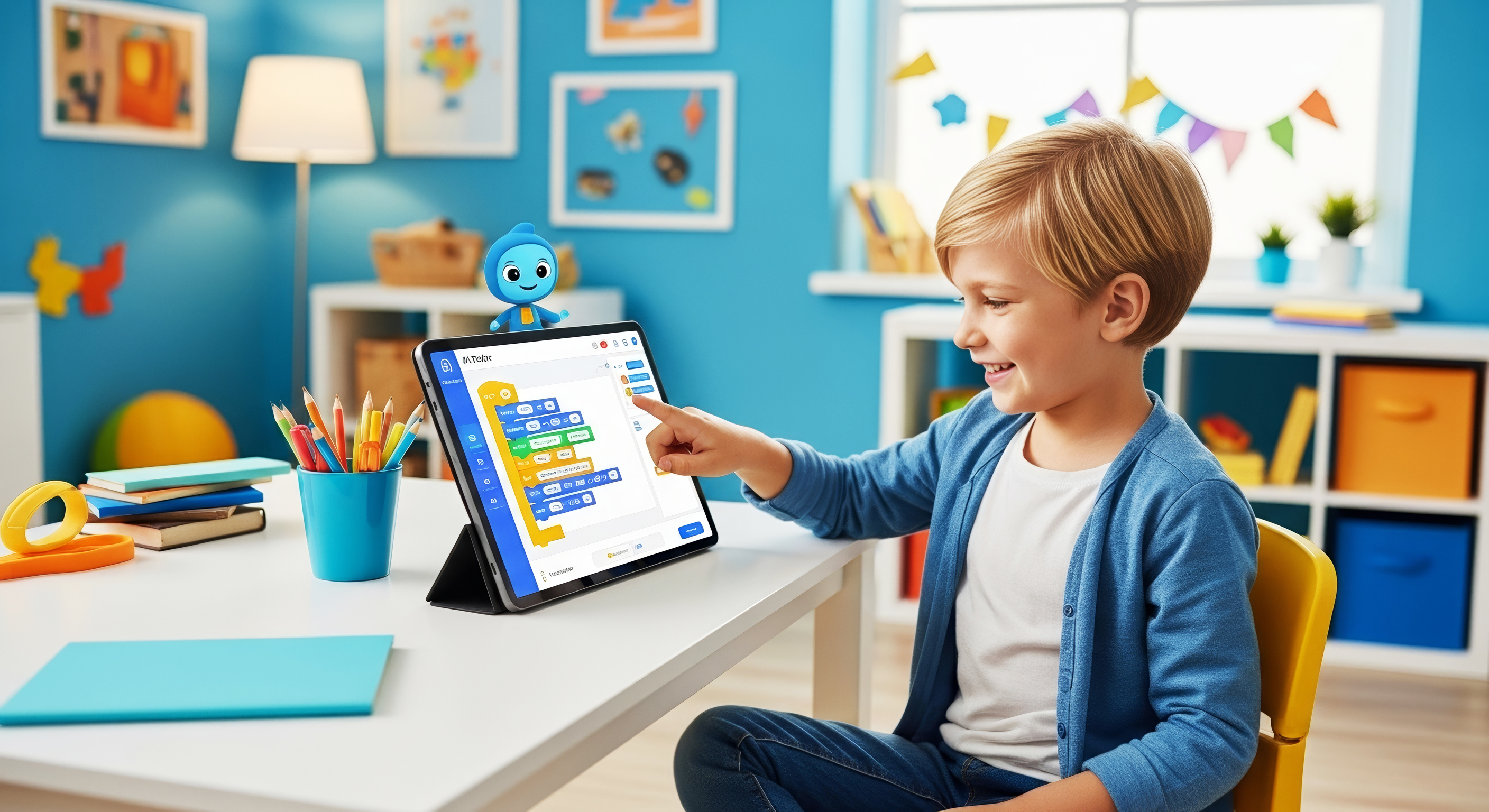
The Ultimate Step-by-Step Guide to Creating Awesome Scratch Animation
Scratch is one of the best platforms for young coders to bring their ideas to life. But it’s more than just coding; it's a powerful tool for visual storytelling! Learning Scratch animation is the perfect way to combine creativity with computational thinking. Ready to make your characters dance, run, and talk? Let’s dive into the essential steps.
Phase 1: Getting Started and Setting the Scene
1. Log In and Start a New Project
Head over to the Scratch website and log into your account. Click 'Create' to open the coding editor. You'll see the Stage (where your animation plays), the Sprite list, and the Code area. Our goal is to make the default Scratch Cat move smoothly across the screen.
2. Choose Your Backdrop (The Background)
The background sets the mood! Click the 'Choose a Backdrop' icon in the bottom right of the Stage area. Select something simple to start, like 'Blue Sky' or 'Woods'. A good backdrop makes your animation instantly more engaging.
Phase 2: Master Basic Movement and Looping
3. The Basic Movement Blocks
Select your Sprite (e.g., the Scratch Cat). Go to the **Motion** block category (the blue blocks). The most fundamental block is the move 10 steps block. Drag this block into the Code area.
Now, click the block in the Code area repeatedly. See how the cat moves 10 steps each time? To start the movement when you click the green flag, go to **Events** (the yellow blocks) and attach a when green flag clicked block to the top of your movement block.
4. Creating Continuous Motion with Loops
To make the cat move smoothly without clicking, we need a loop. Go to **Control** (the orange blocks) and find the repeat (10) or, even better for animation, the forever block.
when green flag clicked
forever
move 10 steps
This code tells Scratch: "When the animation starts, keep moving 10 steps indefinitely." Press the green flag and watch your character scoot across the screen! (Don’t forget the if on edge, bounce block from the Motion category if you want it to reverse direction!)
Phase 3: The Illusion of Life (Costumes)
The secret to great animation is creating the illusion of movement, not just simple sliding. We do this using **Costumes**.
5. Switching Costumes for Walking
Click on the **Costumes** tab at the top of the Scratch editor. Most sprites, like the Cat, have multiple costumes. The Cat has two: one with legs together, and one with legs apart. By quickly switching between these, the cat appears to walk.
Go back to the **Code** tab. In the **Looks** category (the purple blocks), find the next costume block. Now, insert this block inside your forever loop, *after* the move 10 steps block.
when green flag clicked
forever
move 10 steps
next costume
6. Controlling the Speed (The Key to Smoothness)
Run your code. The cat is probably running so fast it looks like a blur! This is because computers execute instructions incredibly quickly. To slow down the animation, insert a wait (1) seconds block from the **Control** category. Change the time to something small, like wait 0.1 seconds.
Your finished, basic walking code should look like this:
when green flag clicked
forever
move 10 steps
next costume
wait 0.1 seconds
if on edge, bounce
Phase 4: Adding Dialogue and Sound
7. Making Your Character Talk
Animation is about storytelling. Use the say (Hello!) for 2 seconds block from the **Looks** category. Place this *outside* or *before* the main forever loop to set the scene. For example, have the character say, "Here I go!" before starting the run.
8. Adding Sound Effects
Go to the **Sound** category (the pink blocks). You can use the start sound (Meow) block. Insert this inside your forever loop, but be careful! If you put it inside the loop, the sound will play rapidly and overlap. For better results, use the start sound block for one-time events, or use the **Broadcast** block (from Events) to trigger sound and animation at different times.
Ready to Take Your Skills to the Next Level?
Mastering Scratch animation opens the door to creating video games, interactive stories, and much more. The skills you learn—sequencing, loops, and conditional logic—are the fundamental building blocks of all programming languages. At **[Codora](https://codora.site/)**, we integrate creative animation projects into our curriculum to make learning these complex concepts intuitive and fun.
Start Animating and Coding with Expert Guidance
Is your child ready to move beyond basic movement and start building complex, multi-scene animations? Book a free trial class to see how our expert instructors can guide them to coding mastery.
Book Your Free Scratch Trial Today!